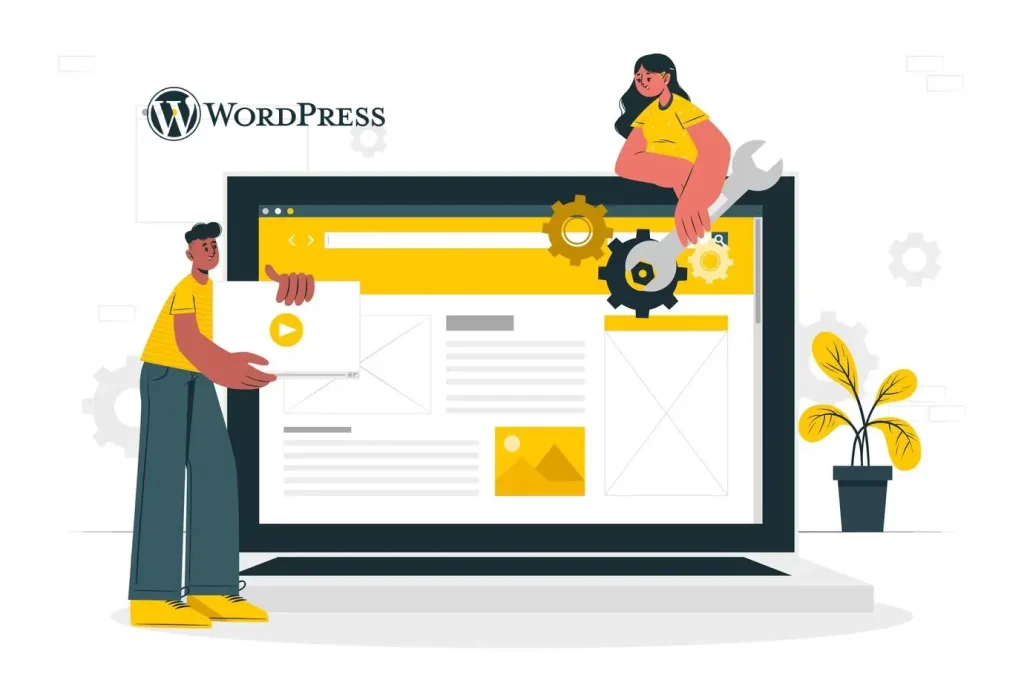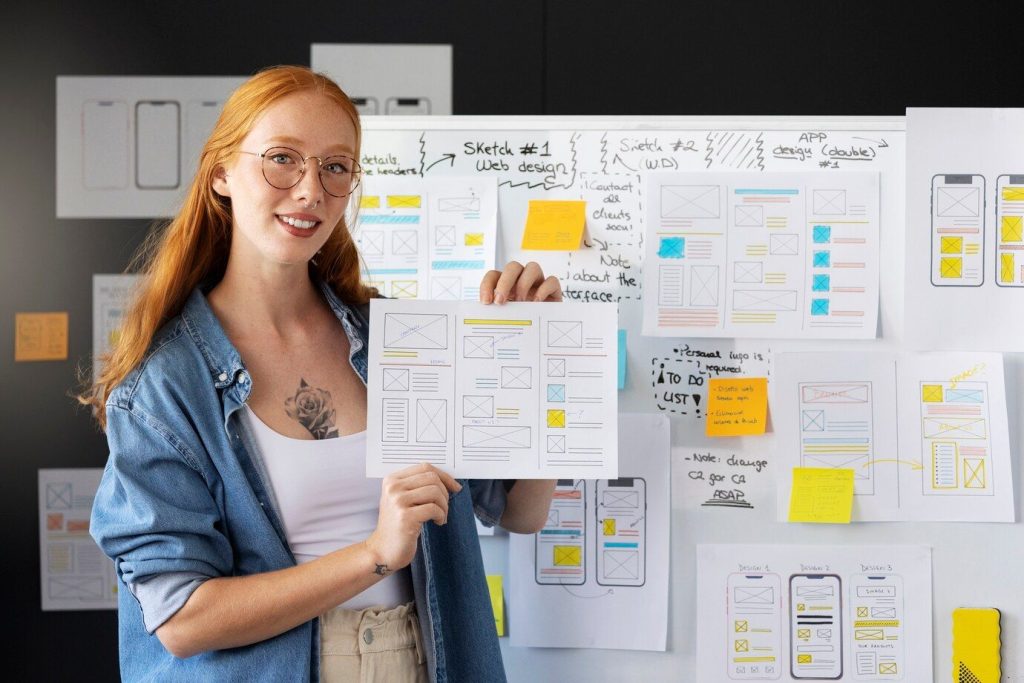Granular Control for Advanced User Role Management in WordPress

For any website, particularly those with a complex user base, managing user roles and permissions is crucial. WordPress offers a basic structure with predefined roles like Administrator, Editor, and Author. While these roles provide a good starting point, they often lack the granularity needed for specific workflows. This is where custom capabilities come in, empowering you to create a highly secure and efficient user management system.
In this blog post, we’ll delve into the world of custom capabilities and explore how they can elevate your user role management in WordPress. We’ll provide clear explanations, practical examples (including code snippets), and best practices to help you implement this powerful technique effectively.
As a recent example, we had the pleasure of working with Amaraa Hair Salon https://amaraahair.com.au/, Perth’s leading luxury hair salon. Their website required a nuanced user role system to manage access for stylists, colourists, and marketing personnel. Custom capabilities proved to be the perfect solution, allowing us to tailor permissions for each role and ensure efficient content management.
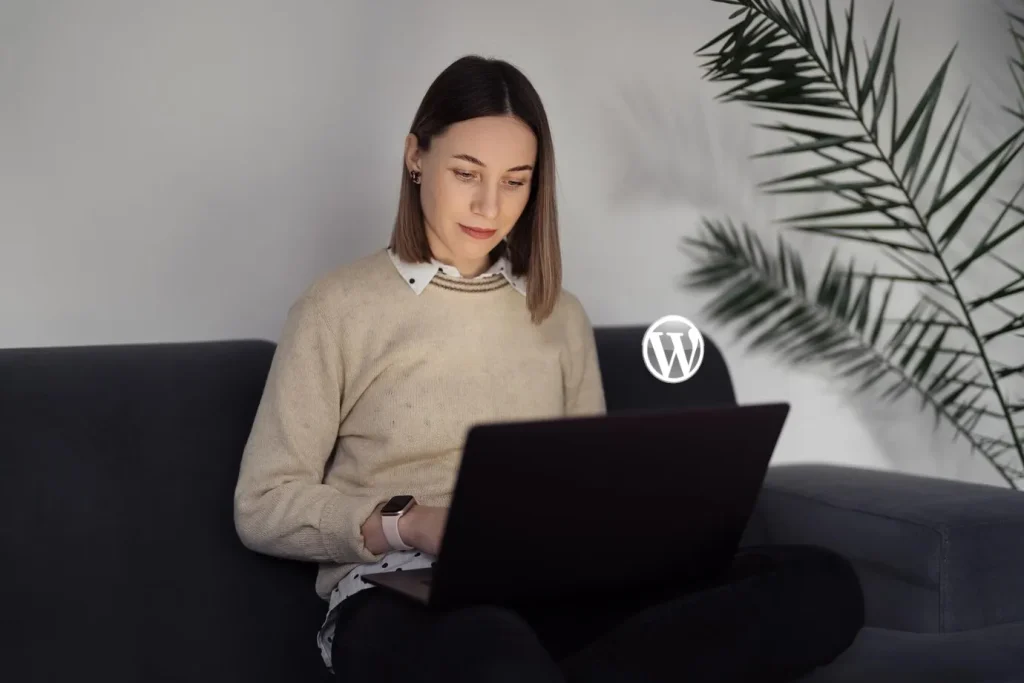
Understanding Custom Capabilities
Before diving into the code, let’s establish a solid understanding of custom capabilities. In WordPress, user roles define broad access levels, while capabilities dictate the specific actions users can perform within those roles. For instance, the “Editor” role has the capability to publish posts, while the “Author” role can only edit their own posts.
The beauty of custom capabilities lies in their ability to extend this functionality. You can create unique capabilities that grant specific permissions beyond the default set. This allows for a much finer degree of control over user actions. Imagine restricting access to specific menus, granting editing privileges only for certain post types, or even controlling the ability to upload specific media formats – all achievable with custom capabilities.
Creating Custom Capabilities (Code Examples Included)
Now, let’s roll up our sleeves and get to the code! Here’s how to create custom capabilities in WordPress:
1. Using the add_cap function:
This is the core function for creating custom capabilities. Here’s the syntax:
add_cap( $user_id, $capability );$user_id: The ID of the user you want to assign the capability to.$capability: The name of the custom capability you’re creating (use a unique identifier starting with a lowercase letter or underscore).
Example:
add_cap( 1, 'edit_product_descriptions' ); // Assigning 'edit_product_descriptions' capability to user with ID 12. Assigning Capabilities to User Roles:
While you can assign capabilities to individual users, it’s often more efficient to link them to specific user roles. This allows you to manage permissions for all users within that role. Here’s how:
PHP
add_role_cap( $role, $capability );$role: The name of the user role (e.g., ‘editor’, ‘administrator’).$capability: The name of the custom capability you created.
Example:
add_role_cap( 'editor', 'edit_product_descriptions' ); // Granting 'edit_product_descriptions' capability to all 'editor' usersImportant Note: Always use prefixes for your custom capabilities to avoid conflicts with core WordPress capabilities. Consider using a prefix like “your_theme_” or “amaara_hair_”.

Implementing Custom Capabilities in Practice (Code Examples Included)
Now that you know how to create and assign capabilities, let’s explore some practical applications:
1. Restricting Access to Admin Menus:
Imagine you want to prevent certain user roles from accessing specific admin menus (e.g., hiding plugin settings from editors). You can achieve this by utilising the admin_menu hook and checking for user capabilities:
PHP
function your_theme_remove_menus() {
if ( !current_user_can( 'manage_options' ) ) {
remove_menu_page( 'plugins.php' ); // Remove Plugins menu for users without 'manage_options' capability
}
}
add_action( 'admin_menu', 'your_theme_remove_menus' );
Here, we check if the user has the “manage_options” capability (a core capability). If not, we remove the “Plugins” menu from the admin interface.
2. Granular Editing Permissions for Post Types:
Let’s revisit the Amaraa Hair example. You might want stylists to have editing permissions only for “Hair Treatment” posts, while colourists focus on “Hair Colour” posts. This can be achieved by modifying the `post_type
2. Granular Editing Permissions for Post Types (Continued):
We can achieve granular editing permissions for post types by utilising the map_meta_cap argument when registering a custom post type:
function your_theme_post_types() {
register_post_type( 'hair_treatment', array(
'labels' => array(
'name' => 'Hair Treatments'
),
'capabilities' => array(
'edit_post' => 'edit_posts', // Inherit core 'edit_posts' capability
'delete_post' => 'delete_posts', // Inherit core 'delete_posts' capability
'publish_post' => 'edit_others_posts', // Inherit core 'edit_others_posts' capability (can be adjusted based on needs)
'edit_others_posts' => 'your_theme_edit_treatments', // Custom capability for editing hair treatment posts
),
'map_meta_cap' => true, // Enable custom capability mapping
) );
}
add_action( 'init', 'your_theme_post_types' );
function your_theme_edit_treatments_cap( $caps ) {
$caps[] = 'edit_hair_treatment'; // Require 'edit_hair_treatment' capability for editing hair treatment posts
return $caps;
}
add_filter( 'map_meta_cap_edit_post', 'your_theme_edit_treatments_cap' );
// Similar code can be implemented for the 'hair_colour' post type with a different custom capabilityHere, we define a custom post type called “hair_treatment” and set the map_meta_cap argument to true. This allows us to define custom capabilities for specific actions on this post type. We then create a new capability called “your_theme_edit_treatments” and use the map_meta_cap_edit_post filter to require this capability for editing hair treatment posts. Similar logic can be applied to create a custom capability and filter for the “hair_colour” post type.
3. Conditional Logic Based on Capabilities:
While the previous examples focused on restricting access, you can also use capabilities to dynamically control content based on user roles. For instance, you might want to display specific content or functionality only to users with a particular capability. Here’s a basic example:
PHP
if ( current_user_can( 'view_advanced_content' ) ) {
// Display content or functionality accessible to users with 'view_advanced_content' capability
} else {
// Display alternative content or message
}
This code snippet checks if the current user has the “view_advanced_content” capability. If so, it displays the relevant content or functionality. Otherwise, it shows an alternative message or content.
Advanced Techniques and Considerations
As you delve deeper into custom capabilities, you’ll encounter even more powerful techniques:
- Modifying Existing Capabilities: Filters like
pre_user_has_capallow you to modify the behavior of existing core capabilities. - Conditional Logic with Capabilities: You can combine capabilities with other conditional logic (e.g., user roles, post types) to create highly granular access control systems.
Security Considerations:
While custom capabilities offer tremendous flexibility, it’s crucial to maintain a secure environment. Here are some best practices:
- Use strong prefixes for your custom capabilities.
- Grant capabilities only to users who genuinely need them.
- Regularly review and audit your custom capabilities to ensure they are still relevant.
Conclusion
Custom capabilities empower you to take control of user role management in WordPress. By understanding their functionality and implementing them effectively, you can create a secure and efficient system that caters to the specific needs of your website.
Remember, this blog post serves as a springboard. As you experiment with custom capabilities, explore the vast resources available online, and tailor your approach to your unique projects.