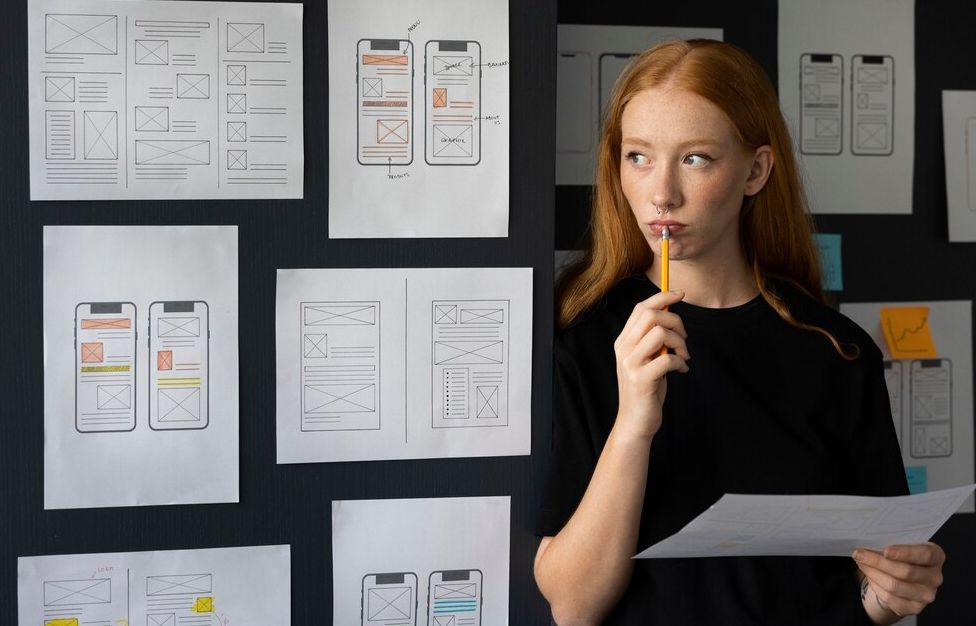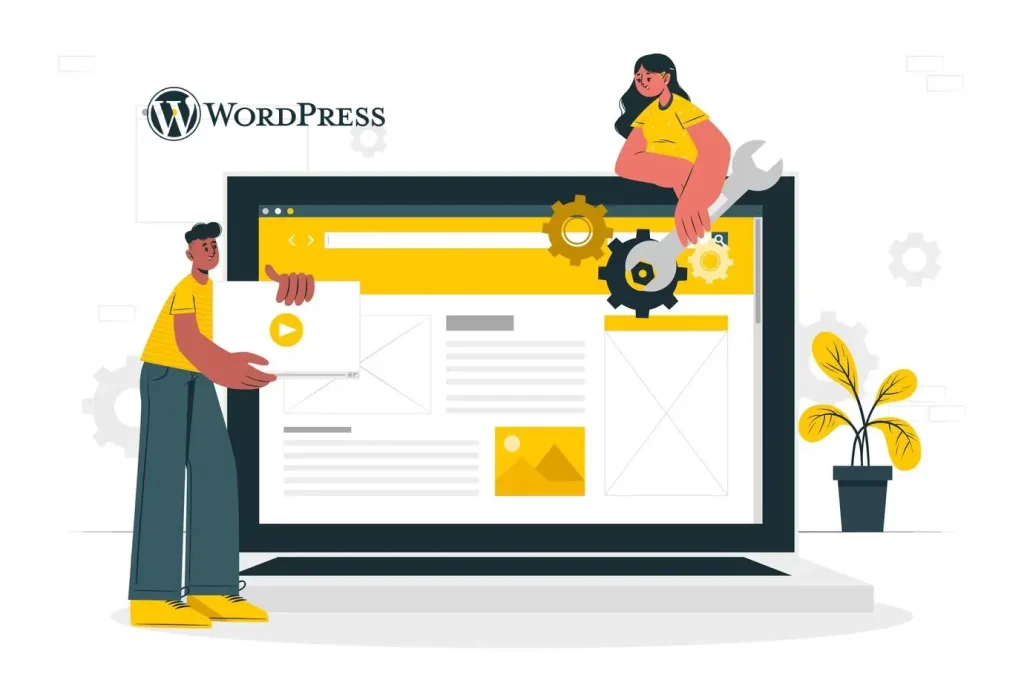How to Delete WordPress Backups by cPanel (and Free Up Hosting Space)

To delete WordPress backups from your hosting, you can use cPanel. In this way, you will be freeing up space from the hosting and avoiding buying more space in the future. If you have a website designed with WordPress, has it ever happened to you that your hosting has warned you that you were running out of space? One of the (dumbest) reasons why disk space is consumed is due to WordPress backups that we do not delete. But we don’t need to keep all of them. Why not delete the ones that no longer serve us? In this post, I explain two ways to delete WordPress backup copies by cPanel and free up disk space on your hosting, a good practice if you want to keep your hosting service up to date and avoid storage problems.
How to delete WordPress backups by cPanel
You have two ways to delete WordPress backups, both through cPanel. But you have to bear in mind that not all cPanels are exactly the same, nor do they have the same files. They can be different versions and configurations. Watch out for that. That said, let’s see the two ways to delete those WordPress backups from cPanel. You need, of course, the passwords to your cPanel.

Delete backup copies by File Manager
Access your cPanel and, from there, to the File Manager. Here, you have to find the backups. They can be under backups or under application backups or something similar. You have to find files like the ones I show you in the following image (the ones called “app_”…). If you want, you can download the most recent backup copy to your PC or Mac to heal yourself. This way, it is completely safe to delete any WordPress backup, since you will have a copy on your computer, just in case. It is crucial to make sure you don’t delete any file other than the backup file because the folder file manager contains the core files of the Cpanel.
Delete backups using Installatron
This is a second way to delete WordPress backups. Access cPanel, and from there, locate Installatron, which is the application to install WordPress. It is usually in a section called Software. Click on the application, and it will take you to a new window where you should find a tab that says “My backups.” Click there. Choose the oldest or oldest WordPress backup and keep the most recent one. You can also download them to your computer.

A final word on deleting WordPress backups
If you only have one website on WordPress and have your hosting account well configured with respect to creating backups, deleting them should not make a big difference. That is, if you configure the creation of backup copies correctly, the same management system of your hosting should eliminate the old ones and keep two or three newer ones, so this should not take up too much disk space. This is why sometimes deleting WordPress backups doesn’t make a big difference.