How to Implement Schema Markup in WordPress for Rich Snippets
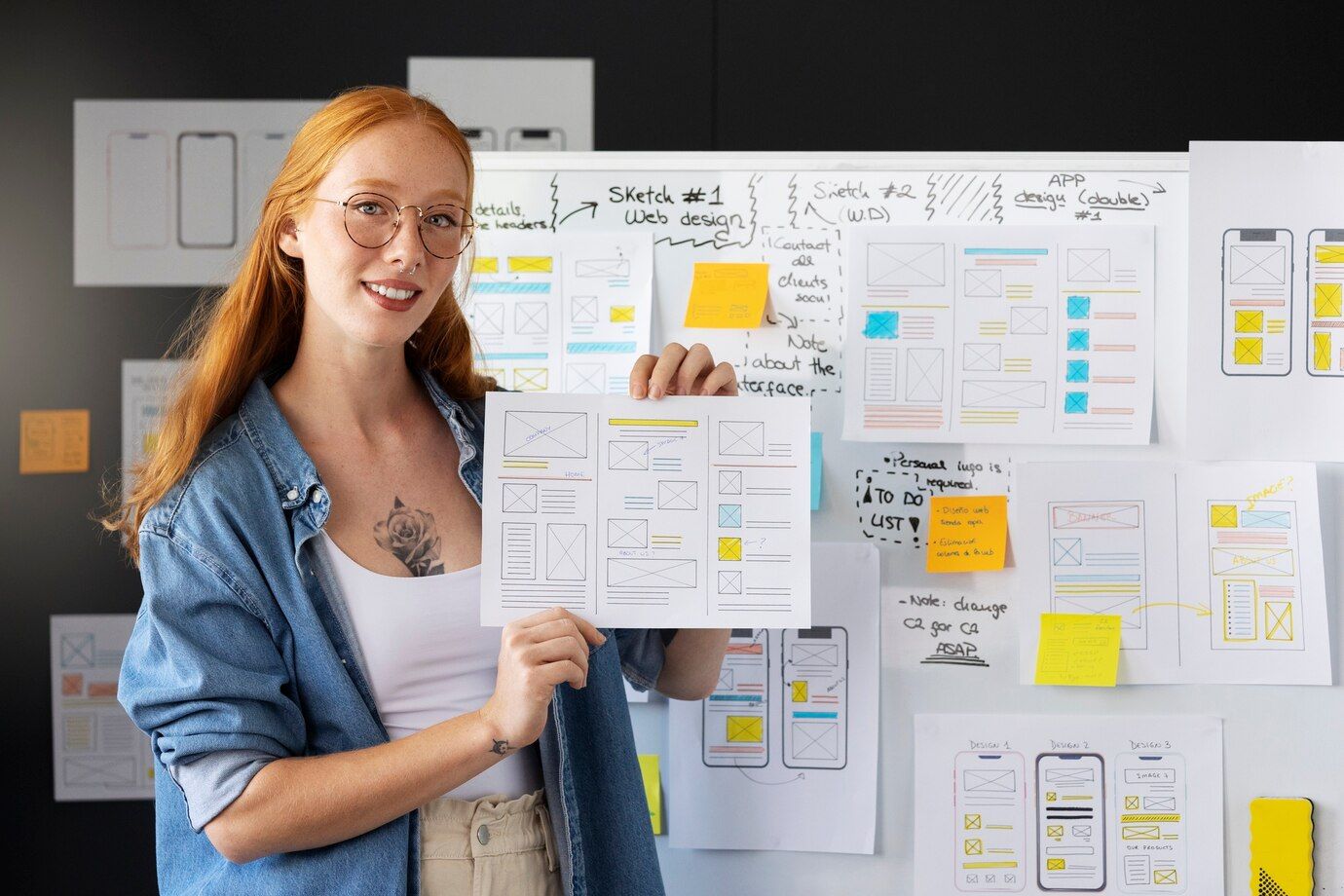
In today’s competitive online world, getting your website to stand out in search results can be tough. That’s where schema markup comes into play. You’ve probably seen those little extras in Google’s search results—like star ratings for a product, event times, or even a FAQ dropdown right in the search engine results page (SERP). These enhancements are called rich snippets, and they’re powered by structured data, specifically schema markup.
For WordPress users and developers, implementing schema markup isn’t just about standing out—it’s about improving your site’s SEO and providing more context to search engines about your content. For example, let’s say you’re running a company like Pitchblack, an SEO company based in Perth. Adding schema markup to Pitchblack’s site could include structured data about the business name, location, services, and contact details. This helps Google understand the company better, improving search visibility.

In this guide, we’ll dive into everything you need to know about adding schema markup to your WordPress site so you can start enjoying those rich snippets for yourself.
Understanding Different Types of Schema Markup
Before diving into the “how” of adding schema markup, let’s first explore the “what.” Schema markup is essentially code that helps search engines like Google understand your content better. By providing context in a structured way, schema can boost your search presence with things like rich snippets.
Now, not all schema types are created equal, and the type you choose depends on the content you’re working with. Here’s a quick breakdown of some of the most common types of schema you might use on your WordPress site:
Article/BlogPosting
If you’re running a blog or news site, this one is a must. Article or Blog Posting schema can be used to enhance your blog posts, providing details like the author, publish date, and even the estimated reading time. This helps Google understand the content type and can make your posts more visible in news-related searches.
Product Schema
For those running an online store, especially with WooCommerce, Product schema can be a game-changer. It allows you to show off your products directly in search results, including key details like price, availability, and customer ratings. This not only improves your SEO but can directly impact click-through rates and conversions.
Review Schema
Let’s say your website features reviews, whether it’s product reviews, service evaluations, or even user-generated content. Review schema helps you highlight star ratings and other review information, giving your content extra visibility in search results.
Event Schema
If your website hosts or promotes events, Event schema is a great way to show details such as event dates, locations, and ticket availability directly in the search results. This is especially useful for venues, bands, or conferences looking to attract attention.
FAQ and How-To Schema
FAQ and How-To schema types are becoming more popular, especially for tutorial sites and blogs that answer common questions. If you have an FAQ section or publish how-to guides, adding schema for these can result in a clean, interactive display directly on Google’s search page.
Each type of schema serves a unique purpose, and understanding which one to use based on your content is a critical first step.
Methods to Implement Schema Markup in WordPress
Once you know the types of schema you want to implement, the next question is how to get that structured data onto your WordPress site. Fortunately, there are a couple of different approaches depending on your technical expertise and the level of control you need.

Method 1: Using Plugins (Beginner-Friendly)
For most WordPress users, using a plugin is the easiest and most straightforward way to implement schema markup. Plugins handle all the heavy lifting, from generating the schema code to ensuring it’s displayed correctly. You don’t need to touch any code; just install a plugin, configure a few settings, and you’re good to go.
Here are some popular plugins to consider:
Yoast SEO
Yoast SEO is already a go-to plugin for many WordPress users when it comes to SEO, and it also includes basic schema markup functionality. It automatically adds schema for your blog posts, pages, and other content types without any extra work on your end. This is a solid option if you’re already using Yoast and don’t need super-detailed control over your schema implementation.
Schema & Structured Data for WP & AMP
If you want a bit more customization and flexibility, the Schema & Structured Data for WP & AMP plugin might be a better choice. It supports over 35 different schema types (including Articles, Recipes, and Events) and integrates nicely with other popular plugins like WooCommerce and AMP.
WP SEO Structured Data Schema
For a simple, lightweight solution, WP SEO Structured Data Schema is another solid option. It allows you to manually add schema markup to posts, pages, and custom post types, but it doesn’t come with the overwhelming number of options that some other plugins have.
How to Configure a Schema Plugin
Let’s walk through a basic setup using the Yoast SEO plugin, as it’s one of the most widely used for both SEO and schema markup.
- Install and Activate Yoast SEO
Head to your WordPress dashboard, go to the Plugins section, and search for “Yoast SEO.” Install and activate it. - Access the Schema Settings
Once activated, go to Yoast SEO > Search Appearance in your dashboard. In the Content Types tab, you’ll see options for adding schema to different types of content like posts and pages. - Configure Schema Options
Yoast automatically adds schema markup to your pages, but you can customize it by specifying whether your content is an article, blog post, product, etc. This will ensure Google gets the right context for each page. - Test Your Schema
After configuring your settings, it’s time to test your work. You can use Google’s Rich Results Test to see if your schema is set up correctly and if Google will use it for rich snippets.
Plugins like Yoast SEO make schema markup implementation incredibly easy, but keep in mind that plugins can only take you so far. If you’re a developer or need more control over your schema (especially for custom content types), manual implementation might be the way to go.
Method 2: Manual Implementation of Schema Markup (For Developers)
If you’re a developer or just feeling a bit more adventurous, manually adding schema markup gives you far more control over how your structured data is handled. This method involves writing the schema code yourself and adding it directly to your theme or pages.
The best part about doing this manually is that you can create more complex schema structures and customize them to fit your exact needs. However, it does require a bit more effort and knowledge of how schema works.
Using JSON-LD for Schema
While there are different formats for adding schema (like Microdata or RDFa), JSON-LD is the preferred method by Google. It’s cleaner, more readable, and doesn’t require you to nest code inside your HTML. Instead, you can simply place a block of JSON-LD code in your <head> tag or elsewhere on the page.
Here’s how you can add JSON-LD schema manually in WordPress:
- Choose the Right Schema Type
First, decide which schema type you need based on your content. For example, if you’re marking up a blog post, you’ll likely use the Article schema. - Generate the JSON-LD Code
You don’t need to write the code from scratch. Tools like Google’s Structured Data Markup Helper or Schema Markup Generator allow you to select the type of schema and generate the JSON-LD code for you. Copy the code once it’s generated. - Add the Code to Your Theme
Now that you have the JSON-LD code, you’ll want to add it to your WordPress theme. The easiest way is to paste it into your theme’s header.php file inside the<head>tag. Alternatively, you can use a code snippet plugin to add the code without editing theme files directly. - Test and Verify
Once your schema is added, always test it using Google’s Rich Results Test to ensure it’s working properly. This tool will highlight any errors in your schema and let you know if your content is eligible for rich snippets.
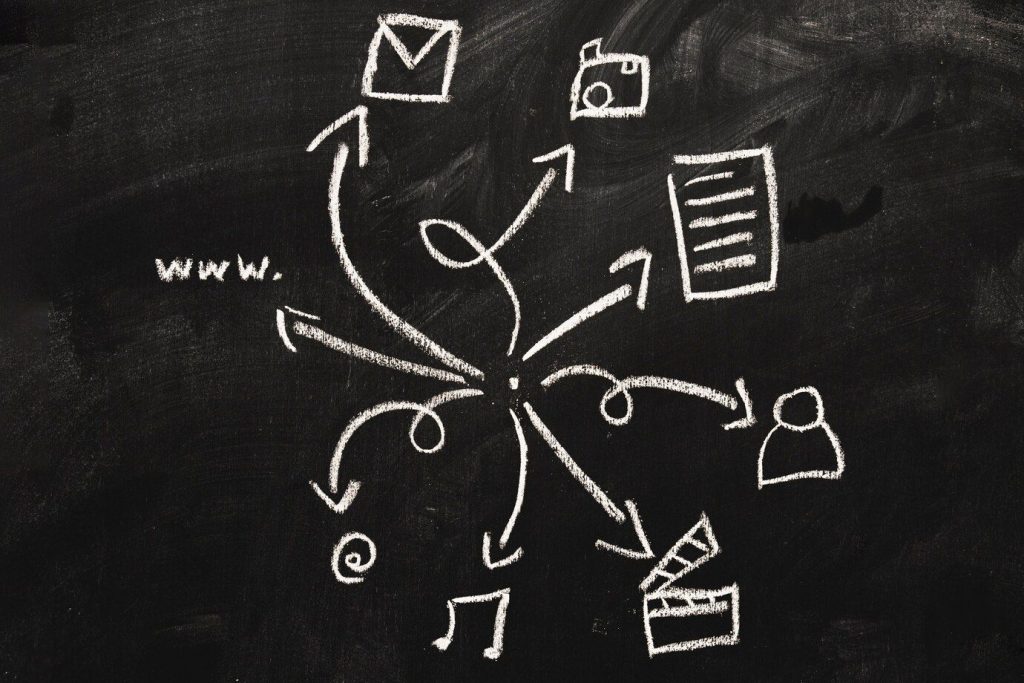
Testing and Validating Your Schema Markup
Adding schema markup is only half the battle—you need to make sure it’s working correctly. Incorrect or incomplete schema markup won’t deliver the rich snippets you’re after, and in some cases, errors in your structured data can even negatively impact your search rankings. That’s why it’s critical to test and validate your schema markup after implementing it.
Why Testing Your Schema is Crucial
There’s nothing worse than putting in the effort to add schema, only to realize that Google isn’t displaying the rich snippets you expected. The schema might be missing required fields, have formatting issues, or maybe the code isn’t even being picked up by Google’s crawlers. Testing helps you catch these issues before they affect your site’s performance.
Plus, search engines update their schema requirements from time to time. Regular testing ensures that your schema stays compliant with Google’s latest standards, especially after updates to your WordPress site or theme.
Tools for Testing Schema Markup
There are several handy tools available to help you test and validate your schema markup. Here are a few you should get familiar with:
Google’s Rich Results Test
This is Google’s go-to tool for checking if your schema is properly configured and whether your content is eligible for rich results. Simply enter your page’s URL or paste your JSON-LD code, and the tool will analyze it. You’ll see exactly which rich snippets are available and whether any issues exist.
Schema Markup Validator
While the Rich Results Test focuses on eligibility for rich snippets, the Schema Markup Validator (developed by Schema.org) ensures your structured data follows the correct format and guidelines. This tool provides a detailed analysis of your schema, highlighting any errors or missing fields that could affect its functionality.
Google Search Console
In addition to testing individual pages, Google Search Console can help you monitor schema across your entire site. The Enhancements section shows you any structured data that Google has detected, along with warnings or errors. This is particularly useful if you’re using schema markup across many pages.
Fixing Common Schema Markup Errors
If testing reveals errors or warnings, don’t panic—most of the time, they’re easy to fix. Some of the most common schema markup errors include:
- Missing Required Fields: Each schema type has required fields (e.g., an Article schema needs a headline and datePublished). Double-check the schema guidelines to ensure you’ve included everything.
- Incorrect Value Types: Sometimes, schema fields expect specific data types (e.g., a string instead of a number). If you’re seeing errors related to this, go back and make sure the values are formatted correctly.
- Nesting Issues: For more complex schema types, you might run into problems where one piece of structured data is supposed to be nested inside another (like an author within an Article schema). Make sure the structure is properly nested and formatted.
Testing and fixing schema errors is a key step to ensure your content is correctly optimized for rich snippets. It may seem like an extra step, but it’s well worth the effort when your website starts showing up with those eye-catching rich results!
Enhancing Specific Content Types with Schema Markup
Now that we’ve covered the basics of adding and testing schema markup, let’s talk about how you can enhance specific types of content on your WordPress site with schema. Different types of schema are better suited for different content formats, so understanding how to apply them will help you make the most of your structured data efforts.
Adding FAQ Schema
FAQ schema is a great way to enhance pages that have frequently asked questions or informational content. When implemented correctly, Google can display your questions and answers directly in the search results, providing users with immediate answers without them needing to click through. This also helps boost your SERP visibility and increase click-through rates for related queries.
There are a couple of ways to add FAQ schema to WordPress:
- Using Yoast SEO: If you’re using the Yoast SEO plugin, adding FAQ schema is super easy. When creating or editing a post, simply add a FAQ block from the Gutenberg block editor. This automatically adds the appropriate schema to your post.
- Manually Adding FAQ Schema: If you prefer a more hands-on approach or need more customization, you can manually add FAQ schema using JSON-LD. For each question and answer, you’ll need to structure your schema correctly, making sure you include fields like the question, acceptedAnswer, and text.
After you’ve added FAQ schema, don’t forget to test it using Google’s Rich Results Test to ensure it’s eligible for rich results.
Adding How-To Schema
If you create tutorial or guide-based content, How-To schema can be a powerful addition to your SEO strategy. How-To schema allows your step-by-step guides to appear directly in search results, complete with images and instructions.
Here’s how to add How-To schema in WordPress:
- Plugins for How-To Schema: Some plugins, like Yoast SEO or Rank Math, include options to add How-To schema directly through blocks in the post editor. You can structure your tutorial with steps, images, and instructions, and the plugin will take care of generating the schema code for you.
- Manually Adding How-To Schema: If you prefer more control or if your tutorials are highly customized, you can manually add How-To schema using JSON-LD. Just like with FAQ schema, you’ll need to structure the schema correctly, including fields for each step, description, and any images associated with the steps.
Adding Review and Product Schema for WooCommerce
For eCommerce sites using WooCommerce, schema markup is crucial. Product and review schema can boost your product pages by displaying star ratings, pricing, and availability right in the search results, giving potential customers the info they need before they even click.
- WooCommerce Plugins for Schema: If you’re running WooCommerce, there are several plugins available that will automatically add product and review schema to your product pages. Schema & Structured Data for WP & AMP is a popular option because it supports rich product information and integrates seamlessly with WooCommerce.
- Manual Product Schema: For those who want to customize their schema or add details not covered by plugins, you can manually insert Product and Review schema using JSON-LD. This allows you to include more specific information, such as detailed product features, aggregate reviews, or related items.

Conclusion
Implementing schema markup on your WordPress site might seem like an extra step, but it’s a powerful tool for improving your SEO, increasing visibility, and making your content stand out with rich snippets. Whether you use a plugin for ease or manually code your schema for complete control, the benefits are undeniable.
By understanding the different types of schema, choosing the right approach for your skill level, and regularly testing your markup, you can ensure that your site is optimized for search engines and users alike. Start small by adding schema to your most important pages, and over time, you’ll see the difference it can make in driving traffic and engagement.
Ready to get started? Try implementing FAQ schema or adding product schema to your eCommerce site today, and don’t forget to test your work! If you have any questions or run into issues, feel free to drop them in the comments, and I’ll be happy to help you out.